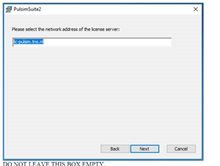Frequently Asked Questions
Please read this FAQ before sending a support request.
Zoeken in de index
The Excel (and Word) report table for static+dynamic pressure loss over a damper records the difference in mean pressure (pressure_mean) between the “CC” flange and the “LC” flange. TNO advises to make this table only for the damper check model (so without any connected piping), without any line connection orifices in the model.
The reason why your table shows lower values for the total pressure loss over the damper than the static pressure loss over the orifice is as follows:
The Pulsim solver discretizes each pipe into a number of delta_x segments (= VOS*dt) for the simulation, and resamples into a smaller number of “result” segments for which results are recorded. If the “LC” flange (and orifice) is on the location as indicated in the picture below, the table will take the mean pressure at location “result1” to calculate the pressure loss over the damper. If the damper “CC” and the result location are either both upstream or both downstream of the orifice, the pressure loss caused by the orifice will then not be included in the table’s damper pressure loss.

As the “LC” FL and the OR are at the same pipe location, and because you cannot know whether you will get the result1 or the result2 value in the table, we advise to check the damper pressure loss only with a model that does not contain the line connection OR (= the damper check model). That will give you the “clean” pressure loss over the damper, to be compared with API allowable.
NOTE: The static pressure loss over a single orifice (obtained with right-click) is not calculated from the pressure_mean result, but it is based on the mean flow (in the initrun simulation) at the orifice location. This means there is no confusion possible about the result segment, because the mean flow is equal for consecutive segments. But remember: it does not contain the dynamic component.
The “endless line” damper check model should render pulsation levels at the line connection below 80% or 70% of API (for single or parallel/serial cylinders, respectively), without an orifice in the line connection.
The static (static only) pressure loss that is presented by a right-mouseclick for a single orifice is the static pressure loss over the orifice in the nominal (zero deviation = initrun) condition only. This value is calculated from the mean flow at the orifice location, and the orifice bore. Our TNO guideline is that this static pressure loss (the total of possible multiple orifices) should not exceed 1% of the mean pressure, per side of the compressor (but this allowable 1% is not a hard limit, and can be overruled in agreement with the client). It is a point of discussion whether the total orifice static pressure loss should be added to the damper pressure loss to be compared to the API allowable pressure loss over the “pulsation mitigation device”. This “total pressure loss” should at least be verified, compared to the API limit, and, if pressure loss may be critical for a particular system, it should be discussed with client and end user.
There somehow is a communication hiccup with the ANSYS license server. During the calculations, the response of the license server becomes delayed enough that it causes problems. This can result from either limited resources or misconfigured/problematic DNS.
Solutions:
- It may be simply a need to increase the timeout values: you can go to the ansyslmd.ini file in C:\Program Files\ANSYS Inc\Shared Files\Licensing on the server and add the lines:
ANSYSLI_TIMEOUT_FLEXLM=15
ANSYSLI_TIMEOUT_TCP=120
ANSYSLI_TIMEOUT_CONNECT=60
ANSYSLI_FLEXLM_TIMEOUT_ENV=15000000
(If that .ini file doesn’t exist, just create it in Notepad.) - It may be an issue with properly resolving the DNS in all situations: ANSYS recommends creating a system environment variable on the server named “FNP_IP_ENV” and setting it to the value of 1 if this is happening.
- On the topic of environment variables, there might also be a conflict in server specification that can be created by using both an environment variable and the client utility. You might check to see if you have an environment variable named “ANSYSLMD_LICENSE_FILE” on the client computer – if so, remove it.
There are two possibilities for running the PulsimSuite2 mechanics package:
- ANSYS Enterprise License – All features functioning, including MATRIX50 elements (which can greatly speed up the response calculations of a system with a comprehensive compressor manifold model). MATRIX50 elements are “manually” added by the user in ANSYS only, not within the PulsimSuite GUI.
- ANSYS Premium License – All features functioning, except models with MATRIX50 elements. Adding e.g. the compressor manifold model to the piping will be possible if you model the compressor with BEAM, SOLID and SHELL elements.
If the mole fraction of these components is not high, we handle these cases by replacing these components by others (and/or perhaps make slight changes to the amounts of other components), making sure that the total mole weight of the gas is according to specification. If there is more than, say, 10% of these components in the gas, then use a different program/method (e.g. PVTsim) to calculate density, speed of sound, and polytropic exponent (Cp/Cv) of this gas at the specified temperature & pressure conditions. Fill in those calculated values in the “Conditions” window, and thus overrule any automatically calculated values for a fictitious gas.
For every straight pipe section (sequence of pipes) in your model, PulsimSuite generates a shaking force result in the force results file “force_pkpk.psr”. We can currently not remove pipe sections from the force result calculation, but you can do this:
Create a dummy force section (using the “Force sections” tab at the bottom of the GUI), e.g. with the name “dummy”.
Then select all pipes (by click and CTRL+click) that you would like to omit, and set their property “ForceSectionID” to “dummy”. The solver will now add the shaking forces of all these pipes, and calculate only one resultant force. This single result value will be displayed on all those pipes (even though they may be at various locations in the model). However, when you generate a report, this dummy section will appear at the top of your table of force results, so it can be easily recognized, and thus easily discarded.
First of all, check the mean flows and mean pressures of the initialization run (initrun) result for this runcase. You may see surprising values that indicate a model error (e.g. high pressure due to a closed discharge system).
If the model is correct, but the simulation does not converge within 500 revolutions, it has not reached the accuracy of a simulation that does converge. This may mean that pulsations are slightly less accurate than for a converging simulation with that ConvCrit value. By choosing a larger ConvCrit, until you get convergence, you can get insight in the amount of inaccuracy: E.g. compare the results of a converging simulation at a ConvCrit of 0.01 with the results of a converging simulation at a ConvCrit of 0.005.
For the sake of practicality, we have set a maximum limit to the number of revolutions for pulsim to try to reach convergence. Some specific (or all) deviations may otherwise take excessively long to simulate, without significant gain in accuracy.
NOTE: the initialization run (initrun) almost never converges, because we have set the ConvCrit of the initrun to “infinitely small”. So you must take a “deviation sweep” result (e.g. a range from 0% to 0% in 1 step) to evaluate the influence of ConvCrit.
First of all: check if you have switched off “Reading Mode” in MS Word. To do this, in MS Word go to File -> Options. In the General tab, under start up options, clear the second checkbox (open e-mail attachments and other uneditable files in reading view).
The Dispatch Exception can be a compatibility issue of PulsimSuite with your version of MS Word. Some Word functions have different names in different regional installations of Word. The calls that PulsimSuite makes to Word work for most “Western” installations of Word.
PulsimSuite is tested for the English installation of Word, but we do not test for other regional installation versions. Our advice: install the English version of Word.
Take a look at the bottom-left “Validity” window: any error message in that window will disable the run button. If you see an error in the Validity window, click on the blue underlined item in the message, which will focus the 3D model on the object with erroneous input, and open its property window (on the right-hand side of the GUI). Check the properties (look for a red cross) and correct the error in that property.
Two things can cause this problem:
1. You have not added the APIsolvAC license code yet
2. You have not “activated” the APIsolvAC license yet
Please refer to the installation instructions, and to the license activation instructions to add and activate a license.
1. You may not have calculated any results yet, so first run a simulation
2. You may have calculated only “Initialization” run results. To view these results:
- First select “Default” coloring, and then select “PulsationResults” again, to toggle the results loader.
- In the “Select results” window that pops up, Select run type: InitRun
- Now click OK, and the initialization run results will be shown on the pipe system
Propagating pulsation waves through a pipe system have low damping. In PulsimSuite, the damping of pulsations in pipes occurs only via wall friction (and specific friction elements, such as orifice plates, and nozzles). Wall friction is characterized by the fanning friction factor property of each pipe (0.004 for circular steel pipes). Using a constant (mean) fanning friction factor at all frequencies (we are doing a time-domain simulation) and flow velocities, the PulsimSuite acoustic solver is accurate for frequencies up to about the 16th harmonic of a running compressor/pump, but tends to underestimate damping of higher frequencies (especially in closed side branches where the mean flow is zero). We therefor apply a default linear filter from the 16th (value =1) to the 32nd harmonic (value=0). Should you be interested in higher frequencies, you can adjust the default filter settings, by saving a text file next to your model, see Help -> Filtering Acoustic Simulation Results.
Yes, you can re-filter your results, with new filter settings in the Run cases tab or with a new user-defined filter file, by pressing the “Filter” button ( ). This can only be done if you have checked the Save unfiltered results checkbox when you started the simulation run(s). Please use the menu option Help -> Reference -> Filtering to read about the filtering of acoustic results, and how to specify a user-defined filter.
The report generator is built for Word 2010, but also works for Word 2013, if you disable “reading mode”.
First of all, please note that the pulsim solver “meshes” each pipe into an integer number of pipe segments, see Help -> Reference -> Simulation Settings. The larger the segments (MaxDx), the larger the meshing error you are introducing on the actual pipe lengths.
In general the following strategy for MaxDx and ConvCrit is suggested:
- Run a few sensitivity runs w.r.t. MaxDx (50mm, 80mm, 100mm), to see if the results depend on the grid size. The simulation speed depends significantly on the DX of the simulations (small DX means small dt, thus more timesteps in a revolution of the crank).
- Run a few sensitivity runs w.r.t. ConvCrit (5E-4, 5E-3, 1E-3, 5E-2).
In both situations, run for NrSteps of only approximately 5 or 10 over the deviation range, so you will know quite soon what will be suitable values to use. Now compare results for mean pressure, mean flow, and pulsation levels for the different MaxDx and ConvCrit settings, and find the largest MaxDx and ConvCrit where the results are still accurate.
Be aware, the adequate values can be different for each model, and even for each duty/load combination. So it may take some time in the beginning, but it will save you quite some computation time in the end.
The VOS sweep is there for two physical reasons: to take into account a deviating operating temperature and/or a deviating gas composition. We use the values in data sheets for the nominal values, but small deviations lead to different speeds of sound. The mass flow through the piping depends on the density of the gas, which depends on temperature and composition as well. For that reason we take this into account. If you specify the VOSL sweep (L for liquid), you will only change the speed of sound but not the density. We use this mainly for liquids, as the speed of sound is not always known but the density is well predictable and more constant for different temperatures.
Yes these are for the compressor valves, so you do not need to add a KW to the pipe that represents the valve passage (connection between inside the cylinder and outside the cylinder) in your geometrical model. The KW values (or pressure loss at a specific constant flow) for suction and discharge valves are often mentioned on the valve data sheets or the compressor data sheets. If unknown, we use 4 as a default value.
You may be working with a model that is saved on a network location. If you have opened your model via the “UNC pathname”, which looks like \\domain.company.ab\users\username\ , PulsimSuite cannot place the files in the correct directories. To prevent this error, you need to use the “map network drive” functionality of Windows. Assign a drive letter to the network directory you are working on, and in PulsimSuite open the model from this drive letter.
Note: We advise not to run simulations on a network location, as this will slow down your simulations. Copy your model to the local drive of the PC to run simulations.
During installation, it is requested to fill in the license server hostname 'lic-pulsim.tno.nl', such as indicated in the picture below: